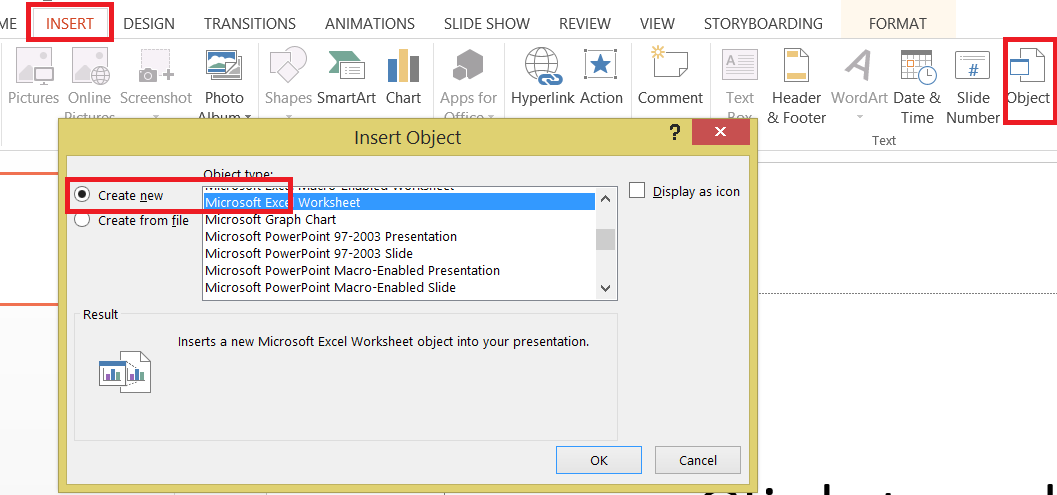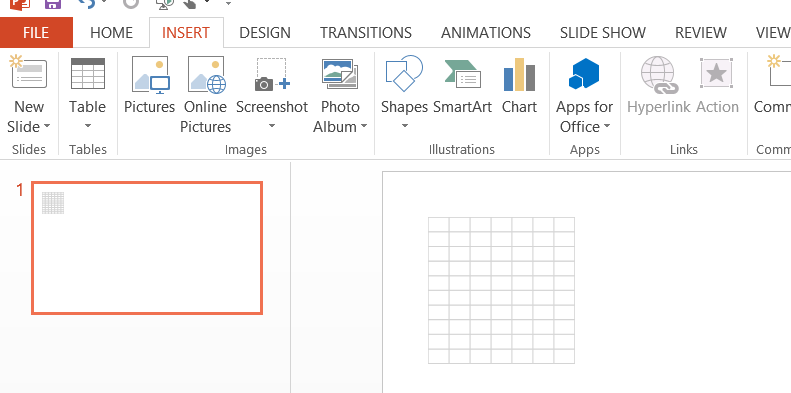Unable to Add OLEObject In PowerPoint When Cell is in Edit Mode in Seperate Excel Window
First, open a new PowerPoint and Excel Document, then click on the first(or any) cell in the Excel document until the text cursor is visible, switch back to PowerPoint and run the following VBA code(Assuming you have at least one blank slide already present):
ActivePresentation.slides(1).Shapes.AddOLEObject 30, 30, 100, 100, "Excel.Sheet"
I receive the following error(on multiple systems):
-2147467259 Method 'AddOLEObject' of object 'Shapes' failed
If you close the separate Excel window, the command works fine, if you select a different cell without the text cursor visible the command work fine too. Something about the fact that your editing a cell in a separate Excel window seems to cause the "AddOLEObject" method to fail.
This is one of the strangest VBA bugs I think I've ever encountered, I verified this behavior on three separate machines, and on Office versions 2013 and 2010, does anyone know why is this occurring?
Unfortunately most of the MS Office VB Errors Messages are SHITTY!
Why Shitty? Because they are difficult to understand by a normal user. And when you click on the "Help" button in the error message, it takes you to some irrelevant link/page online or in Excel Help. I have been thinking of applying as "Error Message Writer" in Microsoft :D
After working with it for more than 18 years, I can recognize most of them but every now and then, when I come across a new error message, I actually have to search Google to find what that error means!!!
Anyways...
Like I said, "When the Excel is in Edit mode, it sort of freezes completely"
And to see this in action and to actually understand what is happening, do the following.
- Open Excel
- Add a new worksheet
- Go To any sheet and press F2 or double click in Cell A1. i.e put the cell in Edit mode
- Open Powerpoint
- Add a new presentation
- Click on INSERT | OBJECT | Microsoft Excel Worksheet (Create New) as shown in the image below
You will notice that you will now get a more "easy to understand error"
Alternative
We know that Excel let's you create multiple instances of Excel. So what we will do now is
- Create a new instance of Excel
- Add a new worksheet
- Save the blank workbook in the temp directory of the user
- Add that file in the PowerPoint
- Delete that file
Pros
You will be able to add the shape
Cons
You will not be able to work with it, till the time you are in Edit Mode. I am still trying to figure out on how to open this in separate Excel instance by double clicking on it.
Code
'~~> API to get user's temp path
Private Declare Function GetTempPath Lib "kernel32" Alias "GetTempPathA" _
(ByVal nBufferLength As Long, ByVal lpBuffer As String) As Long
Private Const MAX_PATH As Long = 260
Sub Sample()
Dim oxlapp As Object, oxlwb As Object
Dim filePath As String
'~~> Create a temporary file name
filePath = TempPath & Format(Now, "ddmmyyhhmmss") & ".xlsx"
'~~> Create a new instance
Set oxlapp = CreateObject("Excel.Application")
'~~> Add a new workbook
Set oxlwb = oxlapp.workbooks.Add
'~~> Save it to the temp directory
oxlwb.SaveAs filePath, 51
'~~> Add the shape
ActivePresentation.Slides(1).Shapes.AddOLEObject 30, 30, 100, 100, , filePath, msoFalse, , , , msoFalse
oxlwb.Close (False)
oxlapp.Quit
Kill filePath
End Sub
Function TempPath() As String
TempPath = String$(MAX_PATH, Chr$(0))
GetTempPath MAX_PATH, TempPath
TempPath = Replace(TempPath, Chr$(0), "")
End Function
When you run this code, this is what you will see
- Dynamically create variables in for loop
- openxlsx currency style - Is there a rounding option?
- Last key of a Dictionary Excel VBA
- Leave out quotes when copying from cell
- php generating excel and downloading
- How to generate an .xlsx using php
- VBA if cells between number values then delete row
- Create a new table using multiple columns from a list of data that has repeating values in it
- Lookup multiple criteria
- Pandas Styler.bar() not showing on Excel column
- Indicate when there is no match when comparing Excel data to Access recordset
- Difference between 'on error goto 0' and 'on error goto -1' -- VBA
- How to return the column header when "Yes" is found in a specific row in another table?
- VBA Number of rows based on number
- Speed up nested loop in VBA
- Conditional formatting highlight non matching criteria based on min date
- Is it possible to read the value of the Office Theme option that's currently applied in the Microsoft Excel settings and use it in VBA?
- Return all column headers when there are multiple yes entries from a vlookup
- VBA set a dynamic range based on “unique” IDs in a column
- Character encoding in Excel spreadsheet and what Java charset to use to decode it
- Disable warning about Excel text cell containing numeric value in OfficeOpenXml
- Excel LAMBDA + spill
- Using Excel Lambda function to count numbers that meet a condition (in conjunction with groupby)
- How do I filter results from a list based on previously-filtered results?
- Sort rows based on multiple criteria
- Convert Range to a table
- Problems with Excel handling of the month of March in German language
- Excel IF multiple columns
- Increase row height of Excel cell (merged cell & text wrapped), if cell has multiple lines
- Copy Formula To Multiple Cells Using EPPlus