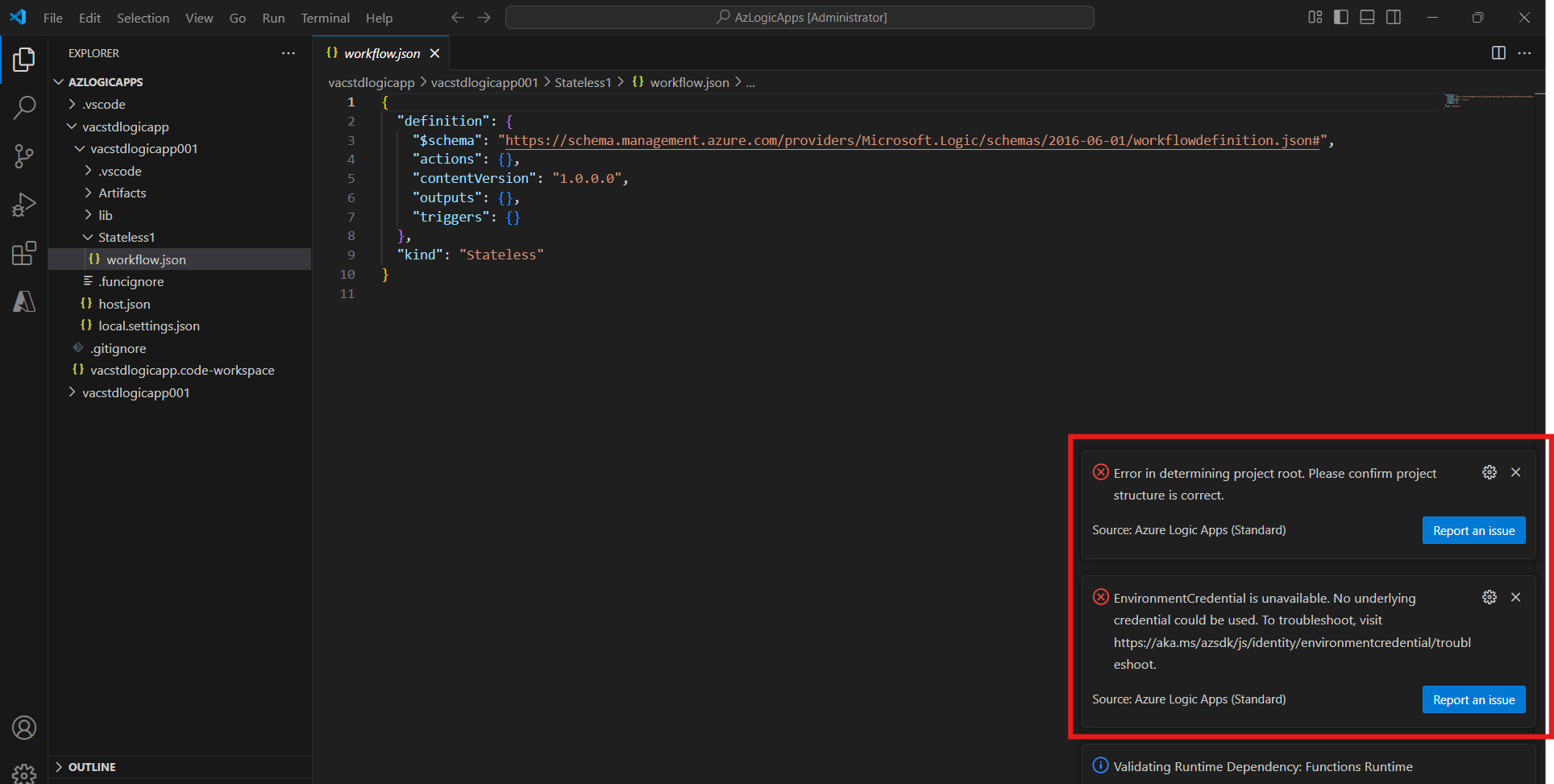Getting errors while opening workflow as designer in azure logic apps standard on vs code
When I'm opening logic app workflow as designer, I'm getting the below errors.
Error in determining project root. Please confirm project structure is correct.
EnvironmentCredential is unavailable. No underlying credential could be used. To troubleshoot, visit https://aka.ms/azsdk/js/identity/environmentcredential/troubleshoot.
How to solve this issue
Error in determining project root. Please confirm project structure is correct.
This error stating that you have not opened the root folder of the Logic App so that the designer is unable to open.
To open your .json file (workflow) as designer, open the root folder as you can see the below screenshot that I have created the logic app same like you and opened the root folder which is the logic app workspace here:

From your screenshot, azlogicapps is the folder and vacstdlogicapp is the logic app’s workspace which is the root folder for opening the workflows in designer format.
EnvironmentCredential is unavailable. No underlying credential could be used. To troubleshoot, visit https://aka.ms/azsdk/js/identity/environmentcredential/troubleshoot.
From my experience, this is caused due to several reasons such as:
- Multiple sign-in accounts in VS code or
- Authentication and authorization not happened correctly in the VS Code by your Azure Accounts (or)
- Unable to determine the Tenant of your Azure account by VS Code.
Though you have logged in already to VS code, you have to do small things like:
4. Open Command Palette (Ctrl + Shift + P - Windows Shortcut) in your VS Code, then sign in to tenant directly as I shown below:

- Re-send dead letter message in Azure Bus
- How to do random sampling of rows in Synapse Analytics serverless SQL pool?
- How to skip admin approval for external users in an Entra ID multi-tenant application
- Bicep How to use external file to be used in Deployment Script?
- Insufficient Privileges error when retrieving AD User's Entra ID from Microsoft Graph API using email address
- What is the correct way to set a cookie expiration when using Azure AD to login users to an ASP.NET Core 5 Web Application?
- How can I Parse Json in a Azure Function
- Alchemy Websockets: Can't host server on Azure
- How to connect secrets value stored in Azure key vault to Azure app service env variables directly
- I need to use some query results in an alert email notification in Azure ApplicationInsights
- Azure DevOps Pull work items in tree level in Excel
- Azure Event Hubs to share specific partitions with specific consumer groups
- Azure AD B2C vs Microsoft Entra External ID
- How to query OAuth2 permission grants for service principals in Entra ID using Microsoft Graph PowerShell
- How to get the app role's value given an app role ID in Entra ID using Microsoft Graph Powershell?
- How to list all directory extension definitions within an Entra ID tenant?
- How to get error message from action in Logic App
- How do I enable my Azure pipeline to checkout a submodule using Git?
- Azure Mobile App using existing database that has identity column not called id
- Devops self hosted agent - submodule checkout SSH host key verification failed
- How can I read a XML file Azure Databricks Spark
- Azure Command-Line Interface (CLI) error running .NET 8 console app
- Azure windows VM extensions are provisioning failed state VM agent is "Ready" but Backup failed at VM running State GuestAgentSnapshotTaskStatusError
- Android scheme not accepted by IOS when submitting react-native app through Expo EAS
- Azure PowerShell command to list all Azure VM SKU Sizes enabled for Confidential Computing Azure ACC
- Access Azure DevOps Artifact Feed from different organization
- Duplicate record handling with Azure Data Explorer
- File upload fails with 413 Request Entity Too Large in Azure app service but not while running locally
- Azure Tables: best practices for choosing partition/row keys
- Access Denied when accessing Azure Key vault from Azure Functions